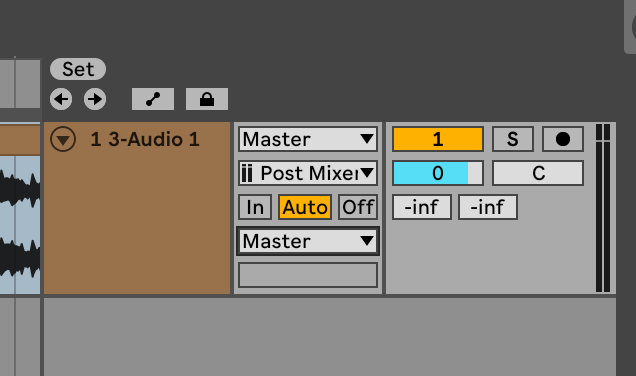Recording in Ableton with MOTU M2 loopback
By Peter Florijn -
Recording with loopback¶
I’m able to record computer audio with my MOTU M2 in Ableton Live 11 on my Mac!
- Under preferences, set Audio Input Device to M2
- Click the Input Config button and make sure the Stereo Inputs 1/2 and 3/4 are highlighted
- Add an Audio Track, and under Audio From select Ext In and 3/4, and arm the track to record
- Start recording and switch to the other app and start playing audio. You should see the level meters moving and the audio waveform being recorded. If not, click the Audio From dropdown with 3/4 in it and see if the levels are being routed to 1/2 instead
Export audio to MP3 or WAV file¶
- File-> Export audio.
Important
Make sure that you check the correct settings in Arrangement view:
Check for:
- Master/Main
- Post-mixer
- Master
Note
Ableton Live changed Master to Main in Live 12. There’s a push in the software/music industry to remove references to master and slave relationships, Ableton is just doing what many music and software companies are doing.
Ableton settings